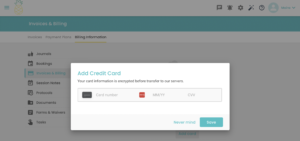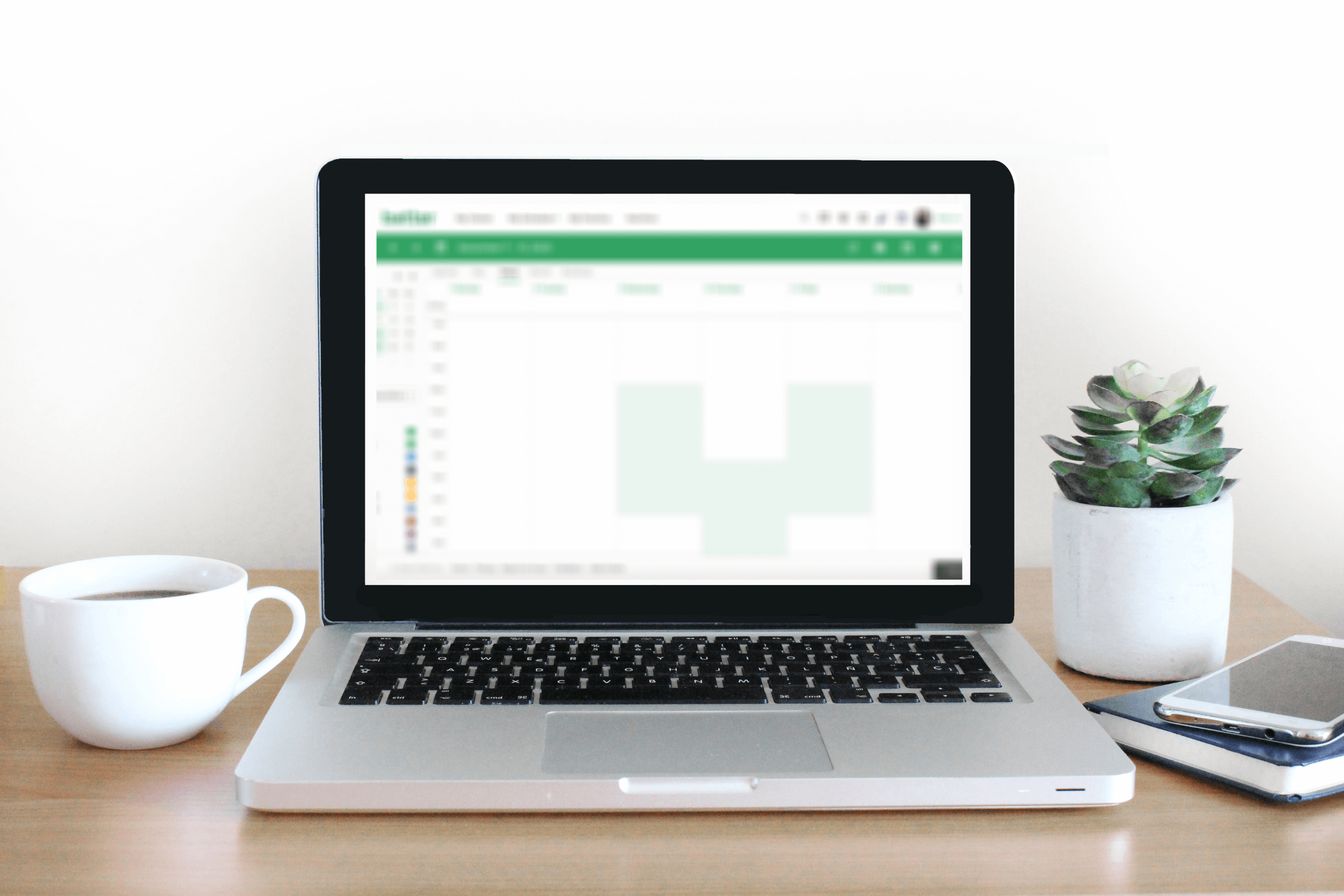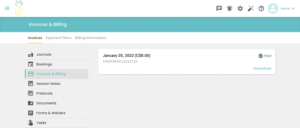How to add/edit your credit card information in Practice Better
Step 1: Log Into Your Patient Portal
Log into your Patient Portal with your email and password.
Step 2: Invoices and Billing
Select “Invoices and Billing” on the left-hand column of your Dashboard
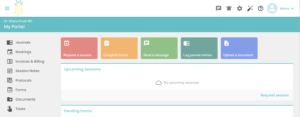
Step 3: Billing Information
Select “Billing Information” on the bar across the top
Step 4: Add Credit Card
Select “Add card”or the red + button at the bottom right corner
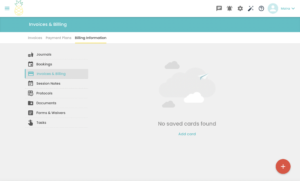
Step 5: Enter Your Info
Enter the following information and don’t forget to save it!
- Credit card number
- Expiry date (MM/YY)
- Card Verification Value (CVV)